Having star ratings on your Shopify product page can build trust in your products and boost sales. You can display these ratings by adding a snippet code to your product page. Below are detailed instructions on how to add the snippet code to show star ratings.
Log in to your Shopify store admin.
Open Online Store > Themes
In the current theme, click "..." > Edit Code.

Open "product-template.liquid" or "product-meta.liquid" or "product-info.liquid" file, and find the line of code contains
{{ product.title }}, is usually wrapped in HTML code contains<h1.Paste the following code below it.
<div class="review-widget"><ryviu-widget-total reviews_data="{{product.metafields.ryviu.product_reviews_info | escape }}" product_id="{{product.id}}" handle="{{product.handle}}"></ryviu-widget-total></div>
Save the file.
The star ratings will appear as shown in this screenshot:

Tutorial video
Need help?
Get in touch with our support team through live chat or email at info@ryviu.com. We're here to help!